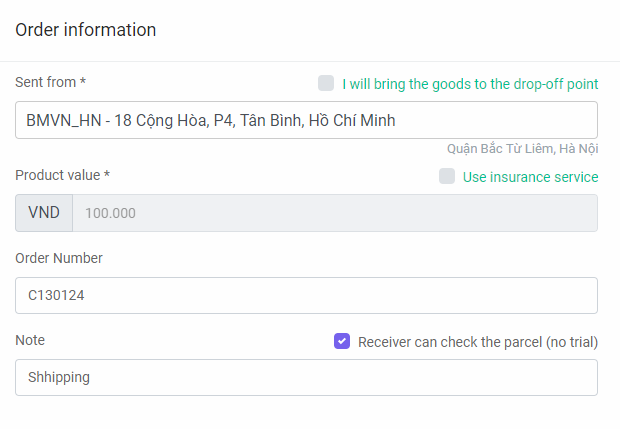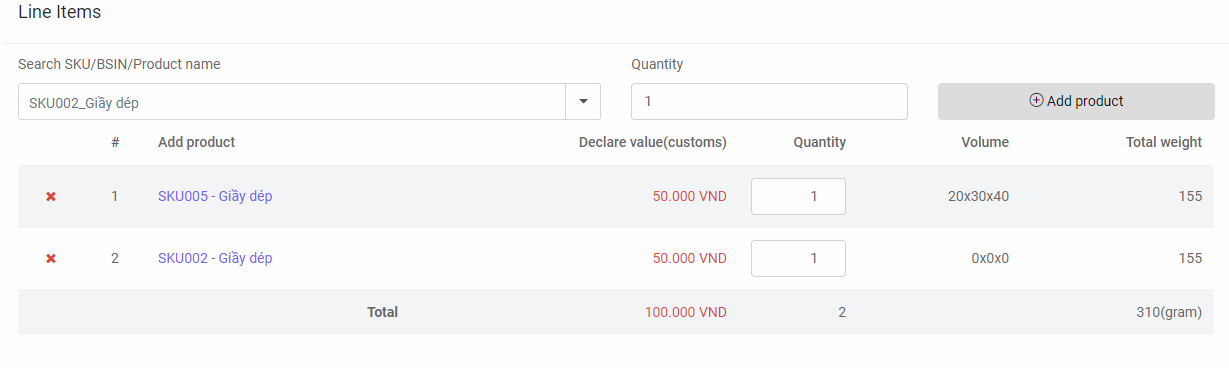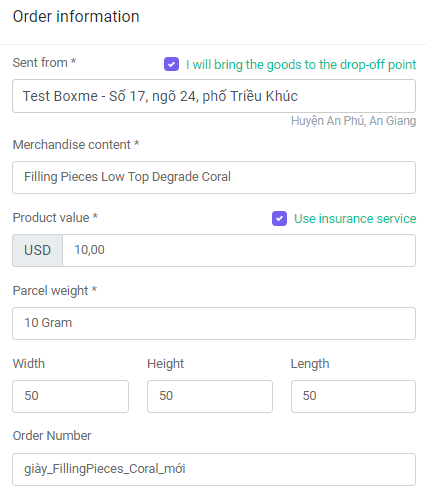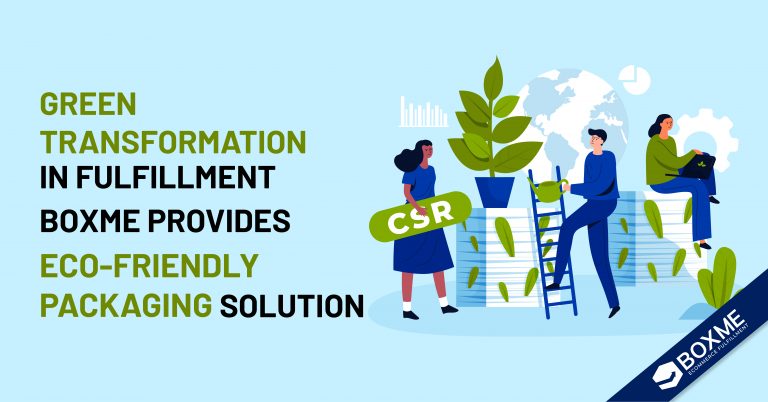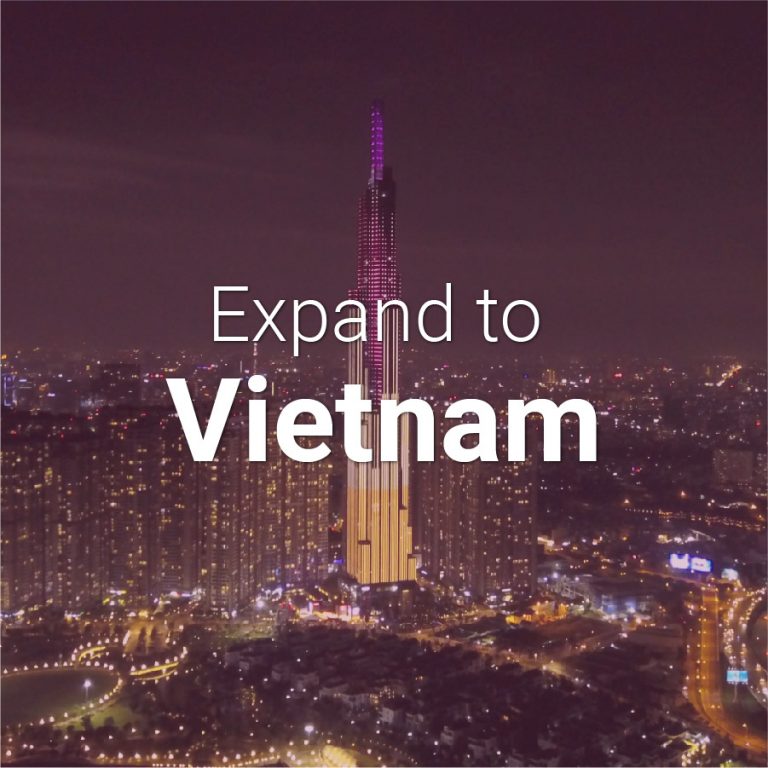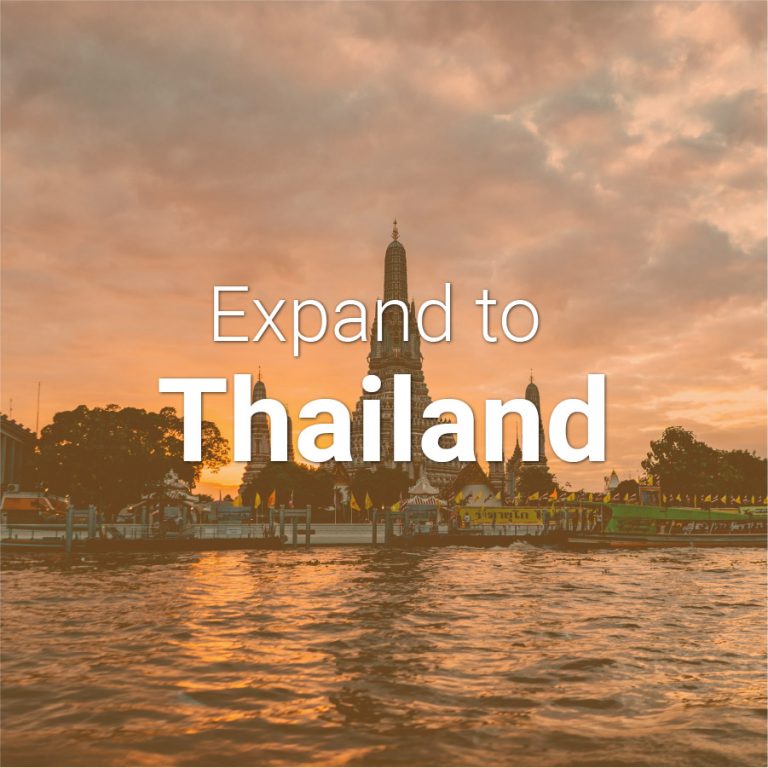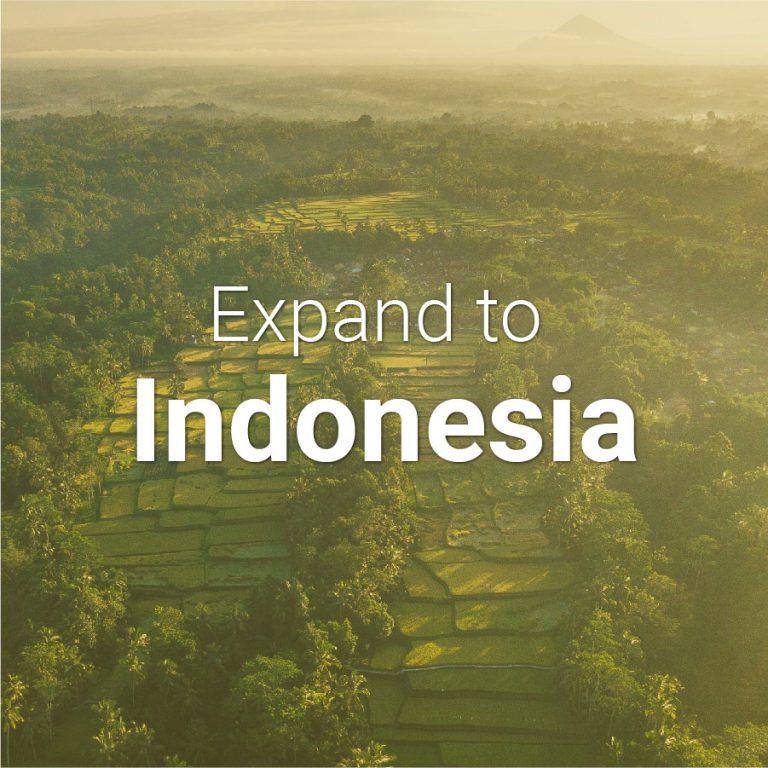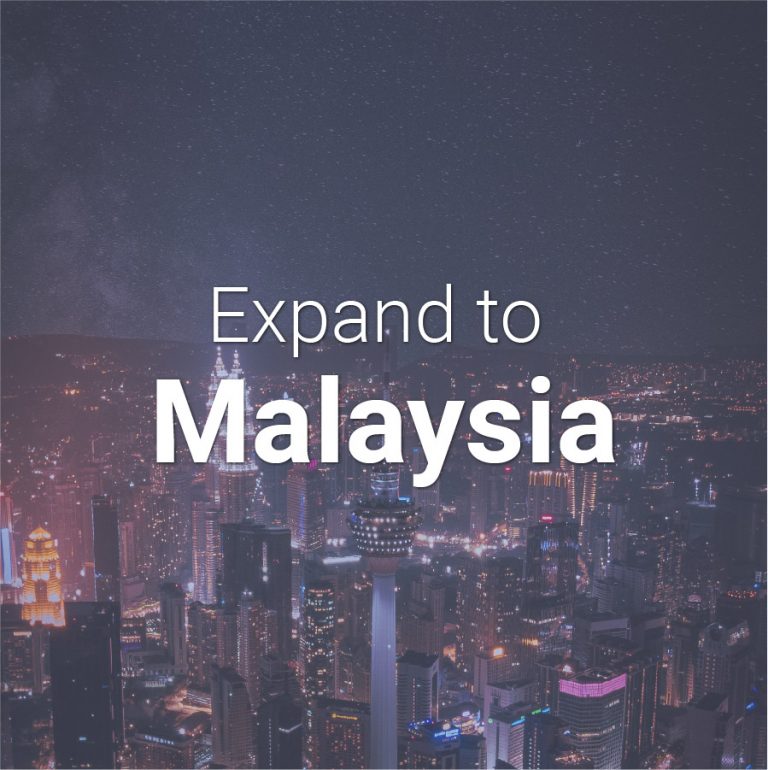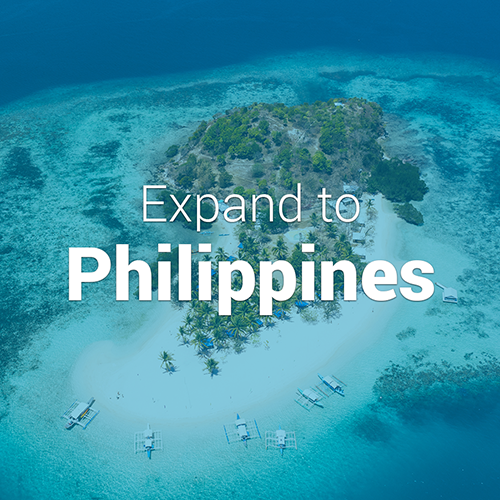[vc_row][vc_column][vc_column_text]Boxme’s order management page boasts a user-friendly interface, allows for smooth maneuvering and automated archive and identification of warehouse addresses. To get started, simply follow these steps:
Step 1: Log in to your account at: oms.boxme.asia
Step 2: From the “Orders” tab on the menu taskbar, select “Create order” or “Upload multi order (csv/xls)”
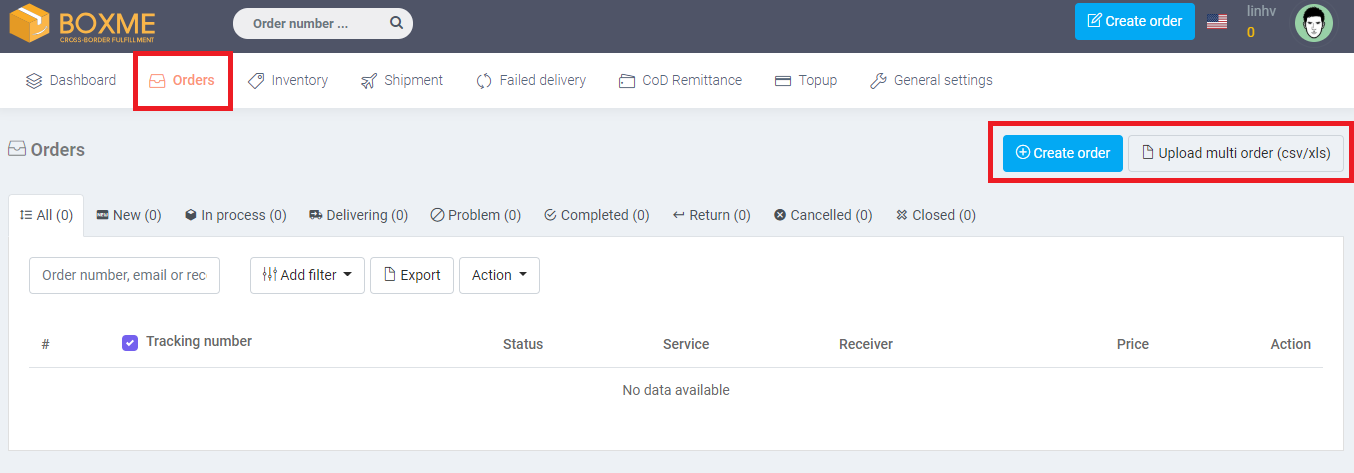
[/vc_column_text][/vc_column][/vc_row][vc_row][vc_column][vc_tta_tabs][vc_tta_section title=”From Boxme’s warehouse” tab_id=”1534214538839-337db674-4702″][vc_column_text]
Warehouse information
Select Boxme warehouse as your default warehouse – detailed instruction can be found here.
Receiver’s information
- Input your receiver’s phone number. The system will automatically suggest suitable pickup addresses based on district/province/city.
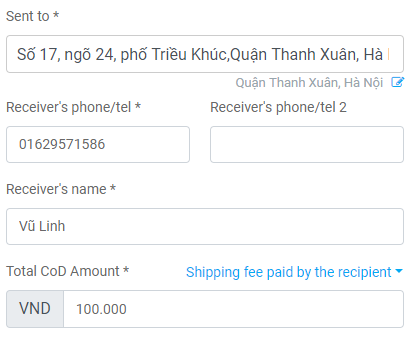
Product information
- After completing warehouse information, choose your products from the inventory.
Calculating shipping rate
- Choose among our fast, economical, international shipping partners.
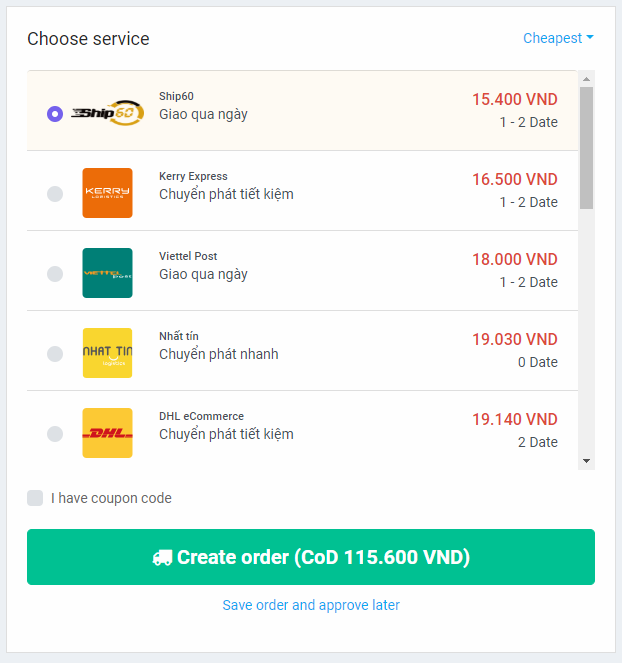
[/vc_column_text][/vc_tta_section][vc_tta_section title=”From your warehouse” tab_id=”1534214538880-4ebec1da-3cdb”][vc_column_text]
Warehouse information
Set your warehouse as default – detailed instruction can be found here.
Receiver’s information
- Input your receiver’s phone number. The system will automatically suggest suitable pickup addresses based on district/province/city.
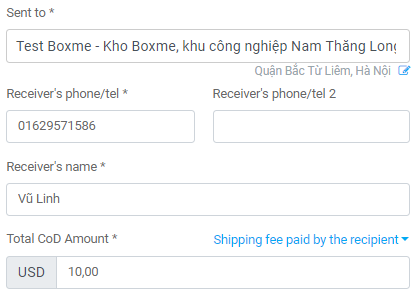
Calculating shipping rate
- Choose among our fast, economical, international shipping partners.
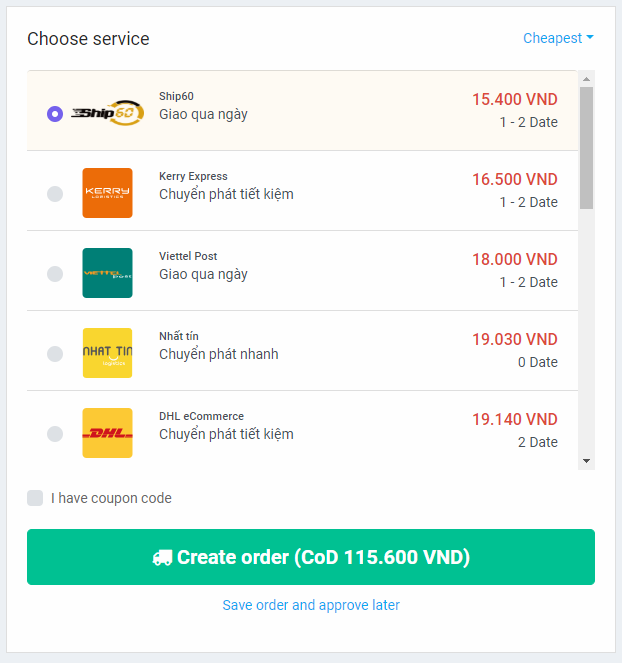
[/vc_column_text][/vc_tta_section][vc_tta_section title=”International Order” tab_id=”1534216417026-cc7afdfb-6969″][vc_column_text]
Warehouse information
Select Boxme warehouse as your default warehouse – detailed instruction can be found here.
Receiver’s information
- Input your receiver’s phone number. The system will automatically suggest suitable pickup addresses based on district/province/city.
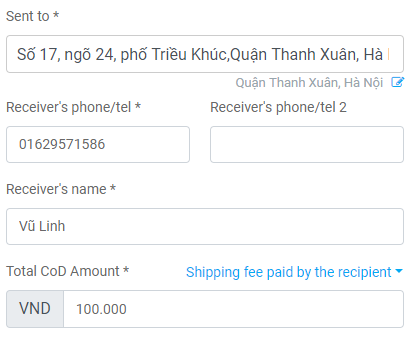
Product information
- After completing warehouse information, choose your products from the inventory.
Calculating shipping rate
- Choose among our fast, economical, international shipping partners.
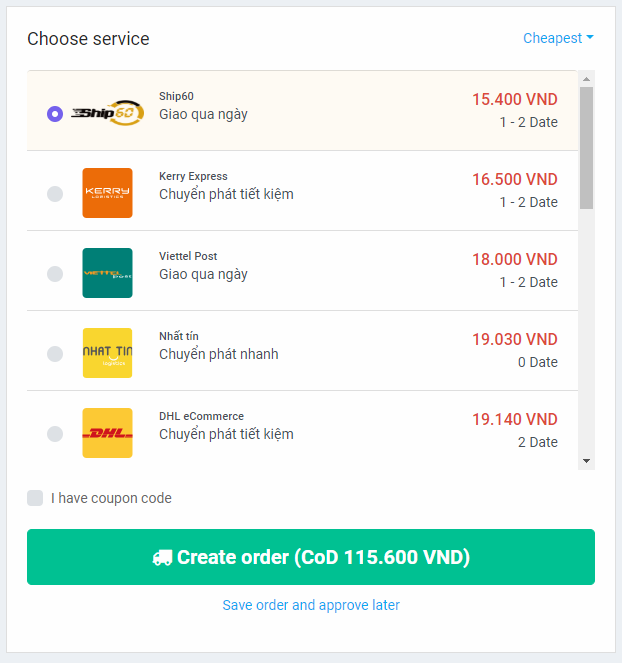
[/vc_column_text][/vc_tta_section][/vc_tta_tabs][/vc_column][/vc_row]